Introduction to Password Reset
Resetting a password is a common yet crucial feature in B2B and SaaS products. This user flow ensures that existing users who can’t remember their passwords can regain access to their accounts quickly and securely. Effective design, UX, and UI principles are essential to create a seamless password reset experience.
Initiating the Password Reset
The process begins on the login page, where users who can’t remember their password select the “Forgot Password” link. This link is typically placed near the password field for easy visibility and access, showcasing good UX and UI design.
Entering User Information
Clicking the “Forgot Password” link directs users to a password reset page. Here, users are prompted to enter their registered email address or username. This step is straightforward and intuitive, ensuring a smooth user experience. The design of this page should be clear and uncluttered, with prompts that guide users effortlessly.
Receiving the Reset Link
After submitting their information, users receive an email containing a password reset link. This email should be designed to be clear and concise, providing easy-to-follow instructions. It’s important to highlight the link and any additional steps users need to take, ensuring the email is user-friendly and effective.
Accessing the Reset Page
Users click on the reset link in the email, which takes them to a secure password reset page. This page should reinforce security with reassuring UI elements such as secure icons or messages. Good UX design here ensures that users feel confident about the safety of their information.
Creating a New Password
On the password reset page, users are prompted to enter a new password. It’s beneficial to include password strength indicators and guidelines (e.g., minimum length, use of special characters) to help users create strong passwords. This step should be designed to be user-friendly, with clear instructions and feedback.
Confirming the New Password
After entering the new password, users typically need to confirm it by entering it again. This redundancy helps prevent errors and ensures that users have accurately set their new password. The UI design should make this step easy and clear, avoiding any potential confusion.
Completing the Reset
Once the new password is confirmed, users submit the form and receive a confirmation message indicating that their password has been successfully reset. They are then prompted to log in with their new password. This final step should be straightforward, with clear instructions on how to proceed.
Conclusion and Best Practices
A well-designed password reset flow enhances user experience and security, making it easy for users to regain access to their accounts. Effective UX and UI design principles ensure the process is intuitive, secure, and user-friendly. For more password reset examples and best practices, explore our design and user flow showcase.

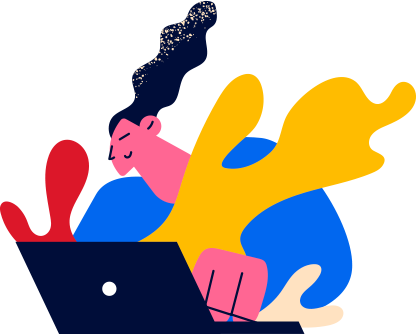

 Notion
Notion
 Lightspeed
Lightspeed
 Calendly
Calendly
 HelloSign
HelloSign
 Box
Box
 Zoom
Zoom
 SendGrid
SendGrid
 Typeform
Typeform
 Segment
Segment
 Airtable
Airtable
 Maze
Maze
 ActiveCampaign
ActiveCampaign
 Campaign Monitor
Campaign Monitor
 Toggl
Toggl
 Close
Close
 Zendesk
Zendesk
 Slack
Slack
 monday.com
monday.com
 Instapage
Instapage
 HubSpot
HubSpot