Introduction to Subscription Upgrades
Upgrading from a free to a paid subscription is a significant step for users of B2B and SaaS products. This functionality is designed with intuitive UX and seamless UI, ensuring that users can quickly access premium features and enhanced capabilities that come with a paid subscription.
Initiating the Upgrade
The upgrade to a paid subscription typically starts within the account or billing section of the application. Users can find an “Upgrade” button or link, often highlighted for easy access. This entry point might also appear as a call-to-action in various parts of the interface, especially where premium features are showcased, demonstrating good design and UX principles.
Choosing a Paid Subscription
Upon selecting the upgrade option, users are presented with a comparison of available paid subscriptions. This comparison includes details on pricing, features, and benefits of each subscription. Clear and concise information helps users make informed decisions, enhancing the overall user experience (UX). This stage often includes visual elements that highlight key differences between subscriptions, contributing to effective UI design.
Entering Payment Information
Once a subscription is selected, users are directed to a secure payment page. Here, they enter their payment details, such as credit card information or other accepted payment methods. Ensuring security and transparency at this stage is crucial, with clear UI design elements that reassure users their data will be protected.
Reviewing and Confirming
After entering payment information, users review their selection and payment details. This step includes a summary of the chosen subscription, the cost, and the billing frequency (e.g., monthly or annually). Clear terms and conditions are presented to ensure users understand what they are committing to. Good UX design ensures this step is straightforward and user-friendly.
Completing the Upgrade
Once users confirm their details, they complete the upgrade process by clicking a “Confirm” or “Submit” button. A success message or confirmation screen typically appears, informing users that their upgrade was successful. Users may also receive a confirmation email with details of their new subscription. This stage showcases how effective UI design can enhance user satisfaction.
Accessing Premium Features
Immediately after the upgrade, users gain access to the premium features and benefits associated with their new subscription. The application may highlight these new features or provide a guided tour to help users get started. Ensuring that users can easily find and utilize their new capabilities is key to a positive user experience (UX).
Support and Assistance
Many B2B/SaaS products also offer additional support for new premium users, such as dedicated account managers, priority customer service, or onboarding resources. This support helps users maximize the value of their upgrade and encourages long-term satisfaction.
By providing a clear, straightforward, and secure upgrade process, B2B/SaaS products make it easy for users to transition to paid subscriptions. Good UX and UI design principles play a crucial role in enhancing their experience and unlocking the full potential of the platform. For more upgrade to paid subscription examples, explore our design and user flow showcase.

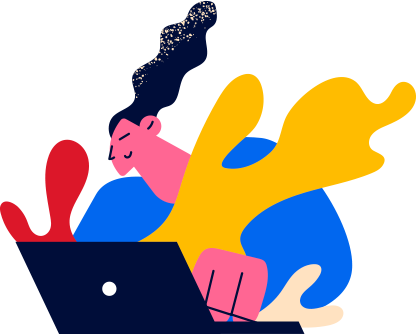

 Notion
Notion
 Calendly
Calendly
 HelloSign
HelloSign
 Segment
Segment
 Typeform
Typeform
 Maze
Maze
 Campaign Monitor
Campaign Monitor
 Drift
Drift
 monday.com
monday.com
 Instapage
Instapage
 FreshBooks
FreshBooks
 Zapier
Zapier
 Trello
Trello
 Dropbox
Dropbox
 Basecamp
Basecamp
 Asana
Asana