Introduction to In-App Notifications
In-app notifications are essential in B2B and SaaS products, keeping users informed about important updates, activities, and alerts without leaving the application. Effective design, UX, and UI principles ensure that accessing, configuring, and managing these notifications is straightforward and beneficial for users.
Accessing In-App Notifications
The user flow typically begins with accessing the in-app notifications. Notifications are often indicated by an icon, such as a bell or envelope, usually located in the top navigation bar. When users click on this icon, a dropdown menu or sidebar appears, displaying recent notifications. Effective UX design ensures that this icon is easily recognizable and the notifications are easy to access.
Viewing Notifications
The notifications dropdown or sidebar provides a list of recent alerts, activities, or updates. Each notification should include a brief description, a timestamp, and, if necessary, a call-to-action button or link for more details. Good UI design ensures that notifications are presented clearly and concisely, making it easy for users to quickly understand the information and take action if needed.
Configuring Notification Settings
Users can configure the type and frequency of notifications to suit their preferences. This is typically done through the account settings or a dedicated notifications settings page. Users can access these settings by clicking a “Settings” or “Configure” link within the notifications menu. Effective UX design ensures that the settings are easy to find and navigate.
Selecting Notification Types
In the notifications settings, users can choose which types of notifications they want to receive. Options may include activity alerts, system updates, reminders, and promotional messages. Users can toggle these options on or off based on their preferences.
Setting Notification Frequency
Users can also configure the frequency of notifications. Options may include real-time, hourly, daily, or weekly summaries. Providing a variety of frequency options allows users to control how often they are interrupted by notifications. Effective UX design ensures that these options are presented in a user-friendly manner, with simple controls such as dropdown menus or radio buttons.
Saving and Confirming Settings
After configuring their notification preferences, users save their settings by clicking a “Save” or “Apply” button. A confirmation message or success screen informs users that their settings have been updated. Good UX design ensures that this final step is clear and provides reassurance that changes have been successfully applied.
Conclusion and Best Practices
A well-designed in-app notification system enhances user experience by keeping users informed and engaged without being intrusive. By incorporating effective design, UX, and UI principles, the process of accessing, configuring, and managing notifications becomes intuitive and user-friendly. For more examples of in-app notification systems and best practices, explore our design and user flow showcase.

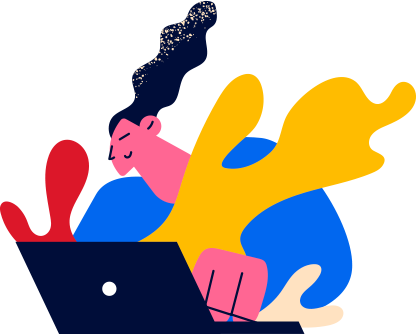

 Notion
Notion
 Slack
Slack
 HubSpot
HubSpot
 Vimeo
Vimeo